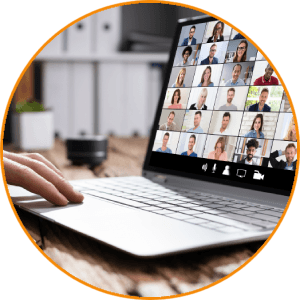The Zoom interpretation feature allows users to assign interpreters to provide simultaneous Audio and Video interpreting services for Zoom meetings and other remote events.
Enable Language Interpretation
The Zoom interpretation tool can be easily enabled by contacting Zoom Support or with the instructions on this page. This feature is available to anyone with a Zoom Business, Education, or Enterprise account; or a Pro account with the Zoom Webinars add-on plan.
Selecting Languages
Once you’ve enabled Language Interpretation at the Zoom account, user, or group level, you can select from the list of default languages or use the search feature to add more languages.
Expert Tip: There is no limit to the number of languages you can add to your account; however, only five languages can be used simultaneously.
Preparing the Meeting
Once the language feature is connected to Zoom and InterpretManager, the host can designate an interpreter for a meeting or webinar. The interpreter is like any other audience member, except that they have their own audio channel that the other participants can tune into to hear the translation. With BURG InterpretManager, which offers audio and video integration, you can access simultaneous interpretation in seconds.
On-Demand OPI – Zoom (For Clients)
The Zoom for OPI integration allows clients to add multiple live interpreters to their virtual meetings and remote webinars. Users with Zoom Pro, Zoom Business, or Zoom Enterprise accounts can connect with 15,000 on-demand interpreters, fluent in over 250 languages.
Enable Language Interpretation.
An LSC (Language Service Company) Administrator is required to enable Language Interpretation and submit a list of required languages. To request additional languages, please contact your LSC admin.
Preparing the Meeting
- Export the assigned interpreter(s) contact information from BURG InterpretManager.
- Import the contact(s) to your mail account (Google, Outlook, etc.)
- Add the interpreter(s) to the Zoom meeting invitation list, and the interpreters from your selected languages list will join the call.
Please note: Scheduled OPI calls are not yet supported.